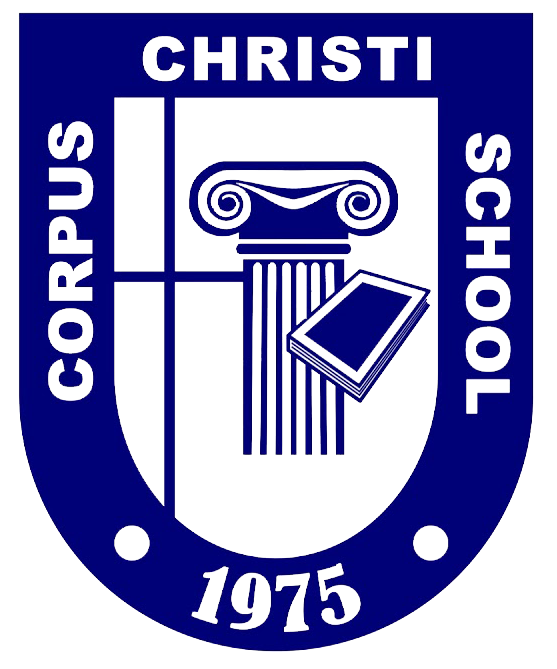Social Tab
The Social Tab is used to view class announcements made by teachers and fellow classmates.
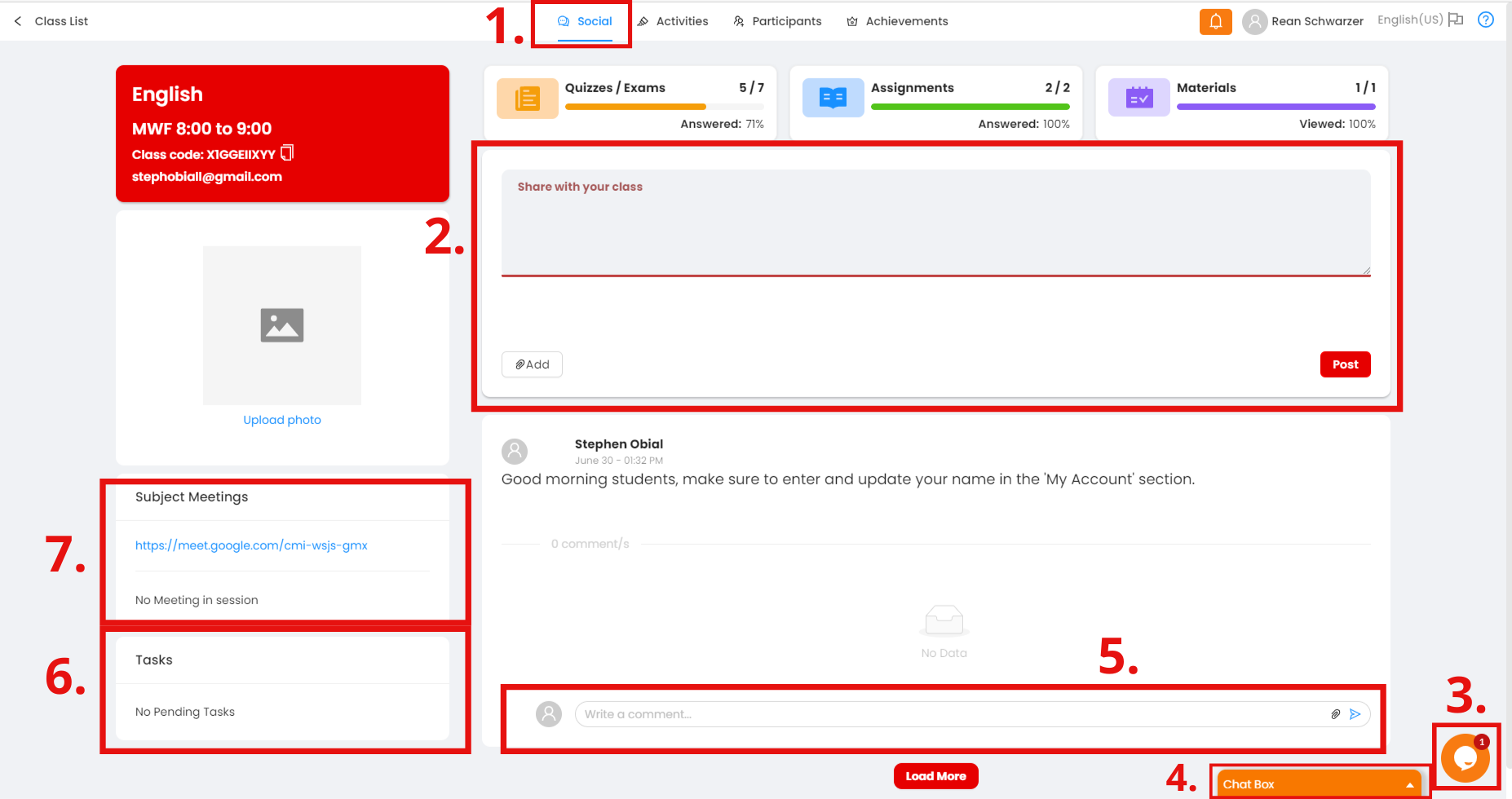
- Click this button to show the Social tab.
- In this section, you may type an announcement to relay to the entire class.
- Click here for online support regarding concerns with the website.
- Use the Chat Box to chat with your teacher/s and fellow classmates.
- In this section, you may comment on announcements and attach files.
- Pending tasks in your current class are shown here.
- Meeting Links made by the teacher show here.
Activities Tab
This is where you can view quizzes, assignments, and materials given by your teacher/s.
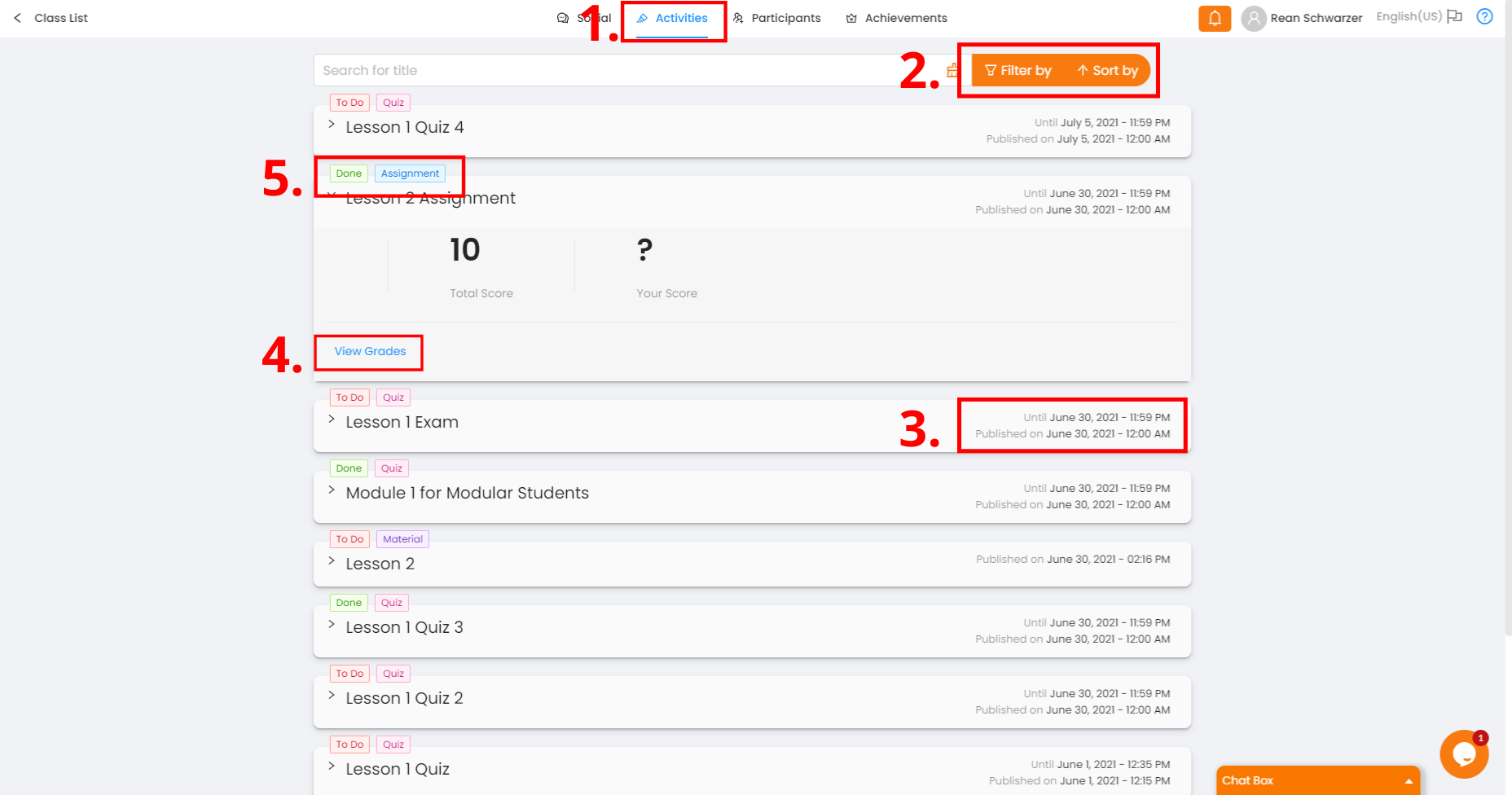
- Click this button to show the Activities Tab.
- Use these buttons to organize given activities.
- The publish date and the deadline of the activity are shown in the highlighted section.
- Click this button to view grades on a selected activity.
- This section states the status of an activity (To-Do or Done).
Participants Tab
A list of participants in a class (teachers and students) appears here.
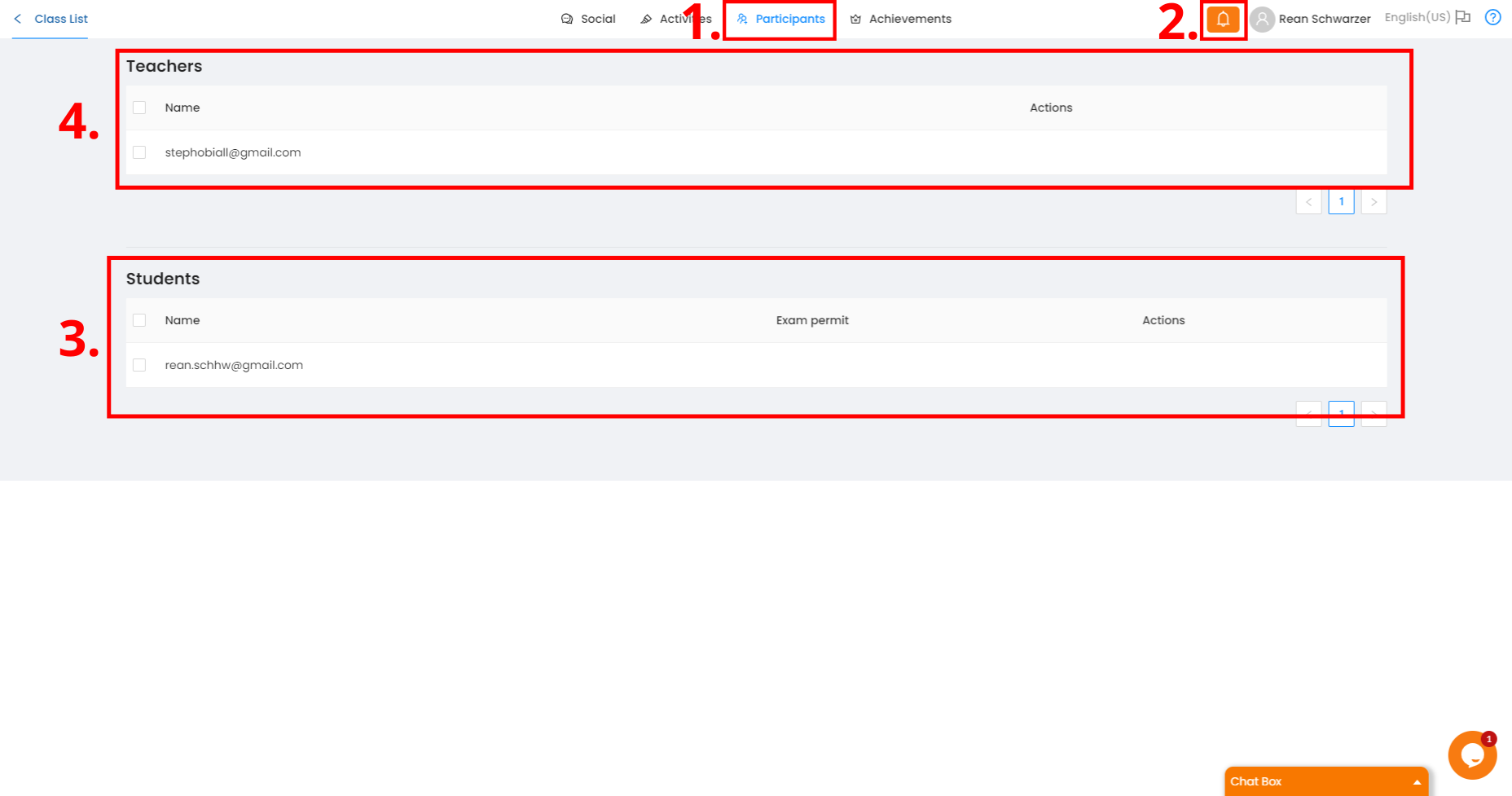
- Participants Tab - when clicked, shows the list of participants.
- Bell Icon - when clicked opens a sliding tab which shows your pending tasks or activities
- Co-Participants in this class list - shows your co-participants or classmates in a class.
- Teacher's Information - this section lets you view the teacher/s currently in your class.